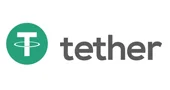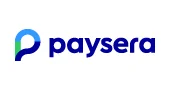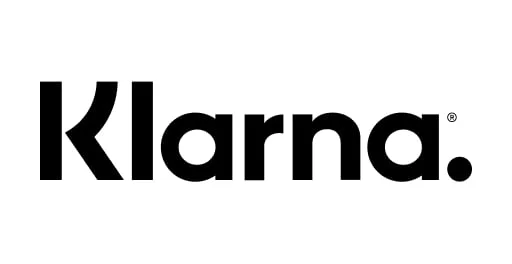Xbox Game Pass Ultimate is a subscription that includes Xbox Live Gold and gives you unlimited access to over 100 high-performance games every month. Some of these few games are making a permanent comeback. In addition, new games are constantly coming to replace those who left Xbox Game Pass. You can buy a subscription at a very favorable price on the website https://balticgame.codes/en. However, to date, there is a rather limited list of countries in which Xbox products and services are found. Unfortunately, Lithuania, Latvia and Estonia were not included in this list. How to activate Xbox Game Pass Ultimate in Latvia, Lithuania or Estonia? There is a solution - change the region in your own account. Next, let's look at how to activate Xbox Game Pass Ultimate in Latvia, Lithuania or Estonia.
So, you already have an account and you don't want to create a new one in order to register it on a mobile device that has Xbox Game Pass Ultimate technology. To begin with, I would like to clarify that nothing will work without using a VPN, because your location must match the region that you decide to select for your account. The VPN will hide your original IP address and the site will "see" the IP address of the VPN server, not your device. Then you need to go to the page https://lives.xbox.com/en-RU/AccountMigration,
You may be interested in:
If you did everything right, but activated Xbox Game Pass Ultimate in Latvia, Lithuania or Estonia, you still did not have an export, this may be due to the fact that your account has two regions - one Xbox account, the other - Microsoft account region. How to avoid this error. By default at https://live.xbox.com/Shell/ChangeLocale. If staying action doesn't solve the problem, you need to verify that at https://account.microsoft.com/profile your Microsoft account is in the same country as your Xbox profile. You also need to change your billing address here: https://commerce.microsoft.com/PaymentHub/Profile?ref=xboxsettings. It is important that the Microsoft accounts and billing address have the actual zip code of the selected country. A phone number can also be provided in the billing address - just select the code of the selected country, and then your number.
We made a video instruction about this topic here: https://www.youtube.com/watch?v=XKiFLU43BlU